SharePoint 2010
introduces a new client side object model. It
supports a subset of functionality contained in the server side object model,
but generally speaking gives you ready access to the data in your SharePoint
site using standard object model nomenclature.
SharePoint exposes three OMs which are as
follows:
·
Managed
·
Silverlight
·
JavaScript (ECMAScript)
Each of these OMs provide object interface to
functionality exposed in Microsoft. SharePoint namespace. While none of the object
models expose the full functionality that the server-side object exposes, the
understanding of server Object Models will easily translate for a developer to
develop applications using an OM. A managed OM is used to develop custom .NET
managed applications (service, WPF, or console applications). You can also use
the OM for ASP.NET applications that are not running in the SharePoint context
as well. A Silverlight OM is used by Silverlight client applications. A
JavaScript OM is only available to applications that are hosted inside the
SharePoint applications like web part pages or application pages.
Even though each of the OMs provides different
programming interfaces to build applications, behind the scenes, they all call
a service called Client.svc to talk to SharePoint. This Client.svc file resides
in the ISAPI folder. The service calls are wrapped around with an Object Model
that developers can use to make calls to SharePoint server. This way,
developers make calls to an OM and the calls are all batched together in XML
format to send it to the server. The response is always received in JSON format
which is then parsed and associated with the right objects. The basic
architectural representation of the client interaction with the SharePoint
server is as shown in the following image:
The three Object Models come in separate
assemblies. The following table provides the locations and names of the
assemblies:
Object OM
|
Location
|
Names
|
Managed
|
ISAPI folder
|
Microsoft.SharePoint.Client.dll
Microsoft.SharePoint.Client.Runtime.dll |
Silverlight
|
Layouts\ClientBin
|
Microsoft.SharePoint.Client. Silverlight.dll
Microsoft.SharePoint.Client. Silverlight.Runtime.dll |
JavaScript
|
Layouts
|
SP.js
|
REST/OData
|
NA
|
NA
|
Naming conventions
As a small side-note I would like to mention that
the objects you are comfortable with calling “SPWeb”, “SPSite”, “SPList” and so
on are now named “Web”, “Site”, “List”.
So to conclude the naming convention, the “SP” in the objects has been
dropped. Easy enough to remember, right?
Authentication
Options for application
Quite naturally, the question of how you can authenticate to SharePoint
often pops up when I do my SP 2010 training and seminars. With that said, I’ll walk
you through the different authentication options you’ve got for your client
application.
Basically there are three (3) authentication
options you can use when you’re working with the Client Object Model in
SharePoint 2010:
§
Anonymous
§
Default
§
FormsAuthentication
If you do not choose an authentication method in your code, the
application will default to using the client’s Windows Credentials (DefaultCredentials)
Example 1: Using
anonymous authentication
ctx.AuthenticationMode
= SP.ClientAuthenticationMode.Anonymous;
Example 2: Using
Forms Authentication with the Client Object Model
SP.FormsAuthenticationLoginInfo
formsLoginInfo =
new SP.FormsAuthenticationLoginInfo("Shivaprasad", "SecretPassword");
new SP.FormsAuthenticationLoginInfo("Shivaprasad", "SecretPassword");
ctx.AuthenticationMode =
SP.ClientAuthenticationMode.FormsAuthentication;
ctx.FormsAuthenticationLoginInfo
= formsLoginInfo;
When you call the Forms Authentication, it will
automatically call the Authentication Web Service for you and
return the authenticated cookie.
By default, ClientContext instance uses windows
authentication. It makes use of the windows identity of the person executing
the application. Hence, the person running the application should have proper
authorization on the site to execute the commands. Exceptions will be thrown if
proper permissions are not available for the user executing the application. The
following is the code for passing FBA credentials if your site supports it:
using (ClientContext clientCtx = new ClientContext("http://polasoft"))
{
clientCtx.AuthenticationMode = ClientAuthenticationMode.
FormsAuthentication;
FormsAuthenticationLoginInfo fba = new FormsAuthenticationLoginInfo("u
sername", "password");
clientCtx.FormsAuthenticationLoginInfo = fba;
//Business Logic
}
Impersonation:
In order to
impersonate you can pass in credential information to the ClientContext as
shown in the following code:
clientCtx.Credentials = new
NetworkCredential("username",
"password", "domainname");
"password", "domainname");
Passing
credential information this way is supported only in Managed OM.
Authenticating .NET Client Object Model in Office 365
The process of authenticating the .NET Client Object Model in
SharePoint Online has been greatly simplified in the 2013 version. Earlier
(2010), you had to go through a lot of steps for doing the exact same thing.
You had to open a web browser instance, force the user to enter the
credentials in the browser and then grab that cookie from Internet Explorer and
pass it to the .NET CSOM. If you are interested, the code of the old authentication method
can be found here:
http://blogs.msdn.com/b/cjohnson/archive/2011/05/03/authentication-with-sharepoint-online-and-the-client-side-object-model.aspx
Fortunately in the 2013 version, the process is a lot simplified by the introduction of the SharePointOnlineCredentials class. This class is part of the Microsoft.SharePoint.Client.dll itself so you don't have to include an extra assembly in your application. All you have to do is pass an instance of the SharePointOnlineCredentials class to the ClientContext.Credentials property. The SharePointOnlineCredentials takes in two parameters which are your Login Email for your Office 365 SharePoint site and your password in the SecureString format.
You can grab all the required SharePoint 2013 client assemblies from here:
http://www.microsoft.com/en-us/download/details.aspx?id=35585
For this particular demo, you will need to reference the Microsoft.SharePoint.Client.dll and the Microsoft.SharePoint.Client.Runtime.dll assemblies in your project.
The code is as follows:
http://blogs.msdn.com/b/cjohnson/archive/2011/05/03/authentication-with-sharepoint-online-and-the-client-side-object-model.aspx
Fortunately in the 2013 version, the process is a lot simplified by the introduction of the SharePointOnlineCredentials class. This class is part of the Microsoft.SharePoint.Client.dll itself so you don't have to include an extra assembly in your application. All you have to do is pass an instance of the SharePointOnlineCredentials class to the ClientContext.Credentials property. The SharePointOnlineCredentials takes in two parameters which are your Login Email for your Office 365 SharePoint site and your password in the SecureString format.
You can grab all the required SharePoint 2013 client assemblies from here:
http://www.microsoft.com/en-us/download/details.aspx?id=35585
For this particular demo, you will need to reference the Microsoft.SharePoint.Client.dll and the Microsoft.SharePoint.Client.Runtime.dll assemblies in your project.
The code is as follows:
using (ClientContext clientContext = new ClientContext("https://yoursite.sharepoint.com/"))
{
SecureString passWord = new SecureString();
foreach (char c in "yourpassword".ToCharArray()) passWord.AppendChar(c);
clientContext.Credentials = new SharePointOnlineCredentials("loginname@yoursite.onmicrosoft.com", passWord);
Web web = clientContext.Web;
clientContext.Load(web);
clientContext.ExecuteQuery();
Console.WriteLine(web.Title);
Console.ReadLine();
}
Initializing
the Client-side object model:
Much like the Server -side object model, which
is the other framework for development in SharePoint, CSOM also needs a
starting point in the form of a central object which will instantiate and
provide access to the client object model. This central object is called
the Client Context. The Client Context object orchestrates requests and
initiates actions within a site collection. Once the Client Context Object is
initialized, it provides information to the site collection or website through
which we can access other SharePoint client object remotely as depicted in the
below code.
//Managed Client Object Model
using (ClientContext ctx = new
ClientContext(“http://MyServer/sites/MySiteCollection”))
{
Site siteCollection =ctx.site;
ctx.Load(siteCollection);
ctx.ExecuteQuery();
string url=siteCollection.Url;
}
//Javascript Client Object Model
var siteCollection;
var ctx= new SP.ClientContext.get_current();
siteCollection=ctx.get_site();
ctx.load(siteCollection);
ctx.executeQueryAsync(success,failuer);
function success()
{
var url= siteCollection.get_url();
}
function failure()
{
alert(“Failuer!”);
}
The Client Context class in managed object
model inherits from the ClientContextRuntime class.
The SP.ClientContext object in JavaScript
client object model inherits from the SP.ClientContextRuntime object and
provides equivalent functionality to the ClientContext class found in the
managed client object model.
What’s New in
SharePoint 2013 CSOM and REST APIs
With the new SharePoint App Model in SharePoint
2013, every SharePoint developer will encounter SharePoint 2013 CSOM and REST
based APIs while building apps for the corporate or public market place. In
past, CSOM and REST based APIs weren’t popular compare to Server Side Object
Model for many reasons including limited API support. Unless you were building
applications using JavaScript or Silverlight or from remote clients like CRM or
other SharePoint farms, many times Server Side Object Model with the full
API was a better choice over CSOM or REST based APIs.With the SharePoint 2013
Apps Model, Microsoft has improved both CSOM and REST based APIs and added much
needed support for the Search, User Profiles, Taxonomies, and Publishing Object
Model. In addition to additional APIs, both REST and CSOM APIs are available
through same endpoint making it almost equivalent APIs.
Basic operations using Managed Client
Object Model
In the managed client object, you can do all the SharePoint website related tasks such as read and write all the website related properties, create a new SharePoint web site, SharePoint List operations (create new SharePoint lists, retrieve all SharePoint lists in a SharePoint website, insert, update and delete in SharePoint lists), SharePoint Document Library operations (the same as SharePoint List operations).
Much like the server-side object model (that is the other framework for development in SharePoint) CSOM also needs a starting point in the form of a central object that will instantiate and provide access to the client object model. This central object is called the Client Context. The Client Context object orchestrates requests and initiates actions within a site collection. Once the Client Context Object is initialized, it provides information to the site collection or website through that we can access other SharePoint client objects remotely as depicted in the following code.
Example Code
Add the references Microsoft.SharePoint.dll and Microsoft.SharePoint.Client.dll.
Create List Item
In the managed client object, you can do all the SharePoint website related tasks such as read and write all the website related properties, create a new SharePoint web site, SharePoint List operations (create new SharePoint lists, retrieve all SharePoint lists in a SharePoint website, insert, update and delete in SharePoint lists), SharePoint Document Library operations (the same as SharePoint List operations).
Much like the server-side object model (that is the other framework for development in SharePoint) CSOM also needs a starting point in the form of a central object that will instantiate and provide access to the client object model. This central object is called the Client Context. The Client Context object orchestrates requests and initiates actions within a site collection. Once the Client Context Object is initialized, it provides information to the site collection or website through that we can access other SharePoint client objects remotely as depicted in the following code.
Example Code
Add the references Microsoft.SharePoint.dll and Microsoft.SharePoint.Client.dll.
Create List Item
1. using System;
2. using System.Collections.Generic;
3. using System.Linq;
4. using System.Text;
5. using Microsoft.SharePoint;
6. using Microsoft.SharePoint.Client;
7. namespace CreateListItem
8. {
9. class Program
10. {
11. static void Main(string[] args)
12. {
13. string siteUrl = "http://polasoft:2525/";
14. ClientContext clientContext = new ClientContext(siteUrl);
15. List oList = clientContext.Web.Lists.GetByTitle("TestList");
16. ListItemCreationInformation listCreationInformation = new ListItemCreationInformation();
17. ListItem oListItem = oList.AddItem(listCreationInformation);
18. oListItem["Title"] = "Hello World";
19. oListItem.Update();
20. clientContext.ExecuteQuery();
21. }
22. }
23. }
Update List Item
1. using System;
2. using System.Collections.Generic;
3. using System.Linq;
4. using System.Text;
5. using Microsoft.SharePoint;
6. using Microsoft.SharePoint.Client;
7.
8. namespace UpdateListItem
9. {
10. class Program
11. {
12. static void Main(string[] args)
13. {
14. string siteUrl = "http://polasoft:2525/";
15. ClientContext clientContext = new ClientContext(siteUrl);
16. List oList = clientContext.Web.Lists.GetByTitle("TestList");
17. ListItem oListItem = oList.GetItemById(5);
18. oListItem["Title"] = "Hello World Updated!!!";
19. oListItem.Update();
20. clientContext.ExecuteQuery();
21. }
22. }
23. }
Delete List Item
1. using System;
2. using System.Collections.Generic;
3. using System.Linq;
4. using System.Text;
5. using Microsoft.SharePoint;
6. using Microsoft.SharePoint.Client;
7.
8. namespace UpdateListItem
9. {
10. class Program
11. {
12. static void Main(string[] args)
13. {
14. string siteUrl = "http://polasoft:2525/";
15. ClientContext clientContext = new ClientContext(siteUrl);
16. List oList = clientContext.Web.Lists.GetByTitle("TestList");
17. ListItem oListItem = oList.GetItemById();
18. oListItem.DeleteObject();
19. clientContext.ExecuteQuery();
20. }
21. }
22. }
Conclusion
Using the SharePoint
Client object model, developers can work with the SharePoint web application
remotely.
In
SharePoint 2013, a new API support has been added along with the one provided
in SharePoint 2010. This provides access to its APIs in several forms, to help
development of remote applications using REST/OData for .NET as well as for
working with frameworks other than .NET. With this new set of APIs, if
developers want to use client applications not using managed code or
Silverlight, they can consider the use of REST/OData endpoints to read/write
data from and to SharePoint. Since the REST interface doesn’t require any
reference to assemblies, it also allows you to manage and limit the footprint
of your Web applications; an important consideration especially when you are
building mobile apps for Windows Phone written using HTML and JavaScript. One
of the biggest advantage is that we can make use of JavaScript libraries like,
jQuery, Knockout, Angular, etc to build applications, ultimately making use of
the skillsets most developers are equipped with.
The APIs endpoints can be accessed using _API. This is a single endpoint
for all remote APIs provided in SharePoint 2013. _API is fully REST and OData
enabled. Some example url’s are as shown here:
http://HostServer/sites/MyDeveloper/_api/web/Lists
http://HostServer/sites/MyDeveloper/_api/web/Lists/getbytitle('MyList')/
Using REST in SharePoint App
In SharePoint 2013 with SharePoint Hosted Apps, we often need to access
SharePoint List data for performing CRUD operations. Since SharePoint Apps are
programmed using JavaScript and we have a REST API with us, it is possible to
use Ajax methods to make calls to the SharePoint List.
The scenario discussed here is that the SharePoint List is available on
the site collection. This list can be accessed using SharePoint App for
performing CRUD operations. But there exists an isolation between List and the
SharePoint App. So in this type of a scenario, our SharePoint App must have
access permissions to the specific list on which operations need to perform.
The SharePoint App JavaScript code can locate the List in the site
collection using the following url approaches:
In the above code, the SPAppWebUrl represents the SharePoint
App URL where the App is hosted andSPHostUrl represents the URL for the
Site collection from where the List is accessed. The listName is the
list on which operations are to be performed.
In the above code, the _spPageContextInfo is the JavaScript or
jQuery variable that provides properties used during SharePoint App development
for locating the SharePoint Site collection for performing Ajax calls.
Introduction to
SharePoint 2013 JavaScript Object Model
SharePoint 2013 Client
Object Model is a set of libraries and classes with which you can consume
SharePoint data through a specific object model that is a subset of the
SharePoint Server Object Model.
This figure shows the
overall architecture of the Client Object Model.
JSOM or JavaScript
Object Model is a set of .js files built for ECMAScript-enabled platforms. The
main .js files that are available are:
o SP.js
o SP.Core.js
o SP.Ribbon.js
o SP.Runtime.js
These files are
deployed in the SharePoint15_Root\TEMPLATE\LAYOUTS directory. The default
master pages of SharePoint define a ScriptManager control, which automatically
includes references to these .js files. You could also reference them by
yourself.
For Security reasons,
if you use the Client Object Model within a custom ASPX page, you will need to
include the FormDegist control by yourself.
Hope this will helps some one :)
Hope this will helps some one :)



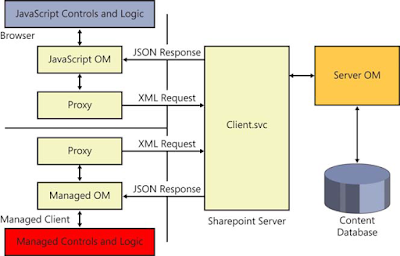
Respect and I have a swell offer: Who Does Renovations house renovation budget template
ReplyDelete